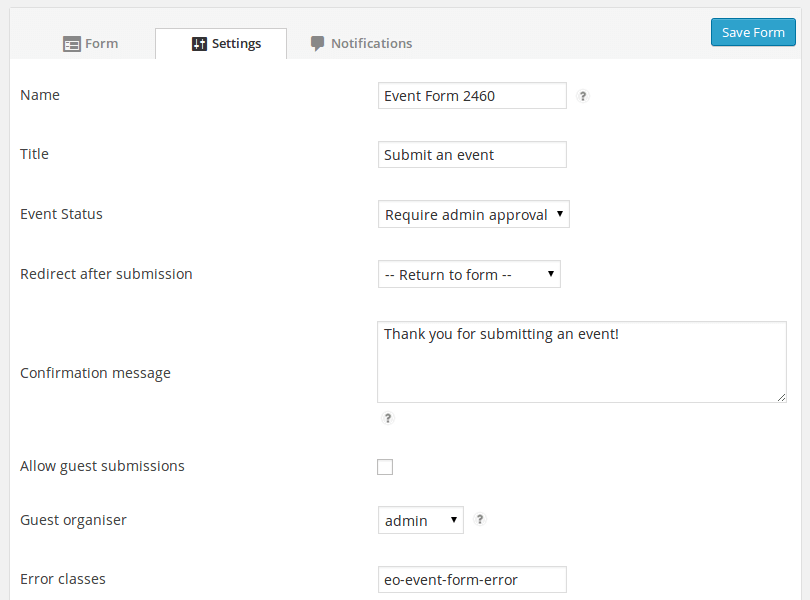To edit your form’s settings go to Events > Event Form Submissions, select the appropriate form and click “Edit Form”.
General settings
These appear under the Settings tab.
Name
This allows you to give the form a recognisable name to distinguish it from any other submission forms you may create. It is not used for any other purpose.
Title
This is the title of the event form, displayed just above the form itself.
Event Status
When events are submitted, which status should they be allocated. If you want to publish events immediately you should select publish. If you want to an admin to approve submissions before they published you should select pending. Alternatively you may assign any custom status you’d like to.
Redirect after submission
Where to send the user after successfully submitting an event. You can return them to the form with a confirmation message (see below), or alternatively select a page you’d like to send them to.
Confirmation message
If you are returning the user to the form after successfully submitting an event, this confirmation message will appear above the form.
Allow guest submissions
Whether to allowed logged-out users to submit events.
Guest organiser
If logged-out users can submit an event, select a user to be assigned as the “event organiser”. In practise this means which user owns the event in the admin, and can edit the event details. (Typically users with admin roles can edit events and posts they do not own anyway).
Error & notice classes
Provide the CSS class to user for error messages. If you theme users a particular class for error messages, this will help the form fit in with your chosen theme.
The notice CSS class is the same, except for notice classes.
Notification settings
These settings appear under the Notifications tab, and relate to post-submission notifications.
Notify admin
Whether to notify the site admin of a submission. You can alter the e-mail address used with the option below.
Admin email
The site admin’s email, solely for the purposes of submission e-mails (see above).
Send confirmation email
Whether a confirmation e-mail should be sent to the submitter. This is sent to the submitter immediately after a successful submission (and not when the event is published, if time of these differ).
You can alter the subject and content of the e-mail with the options below
Confirmation e-mail subject
The subject of the confirmation e-mail sent to the submitter.
Confirmation e-mail
The content of the confirmation e-mail sent to the submitter.
This can contain placeholder tags, which include:
Submitter details
Details of the individual who submitted the event
- %submitter_display_name% – Submitter’s display name
- %submitter_first_name% – Submitter’s first name
- %submitter_last_name% – Submitter’s second name
- %submitter_email% – Submitter’s email
- %submission_date% or %submission_date{format}% where
formatis replaced by PHP date format.
Event details
Details of the submitted event
- %event_id% – The event ID
- %event_title% – The event title
- %event_url% – The event’s url
-
%event_start_date% or %event_start_date{date-format}{time-format}% – The event start date of the event. Optionally provide the date-format and time format (using PHP date format).
//Format date in '18th February 2012' format. No time format. %event_start_date{jS M Y}% //Format date in '18th February 2012 at 1:30pm' format. %event_start_date{jS M Y}{ at g:i:a}% //Format date-time as given in WordPress' general settings. %event_start_date% -
%event_end_date% or %event_end_date{date-format}{time-format}% – The end date of the event. If the event reoccurs this will be the end date of the first occurrence.
-
%event_last_start_date% or %event_last_start_date{date-format}{time-format}% – The start date of the event’s last occurrence
-
%event_last_end_date% or %event_start_date{date-format}{time-format}% – The end date of the event’s last occurrence
Venue details
Details of the event’s associated venue (if any):
- %event_venue% – the name of the venue
- %event_venue_url% – the URL of the venue
- %event_venue_address% – the (first line of the) venue address
- %event_venue_city% – city of the venue
- %event_venue_state% – state of the venue
- %event_venue_postcode% – postcode of the venue
- %event_venue_country% – country of the venue
Other
-
%event_meta{meta-key}& or %event_meta{meta-key}{delimiter}% – the value of the custom field (post meta) with the specified
meta-key, for the submitted event. (E.g. the meta-key supplied to a field in the form). If you expect multiple values (e.g. from checkboxes), you should pass a delimiter as the second argument (e.g. see below).//Assume values for 'colours' are "red", "blue" and "green". //Used without a delimiter, returns "red" %event_meta{colours}% //Used with space delimiter, returns "red blue green" %event_meta{colours}{ }% //Used with " and " delimiter, returns "red and blue and green" %event_meta{colours}{ and }%