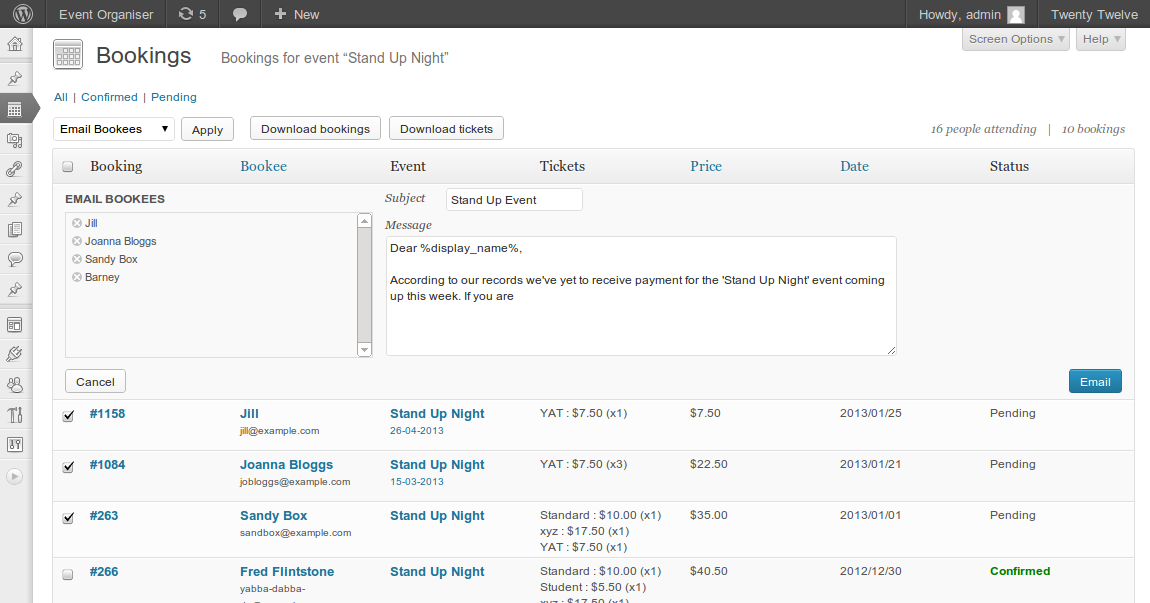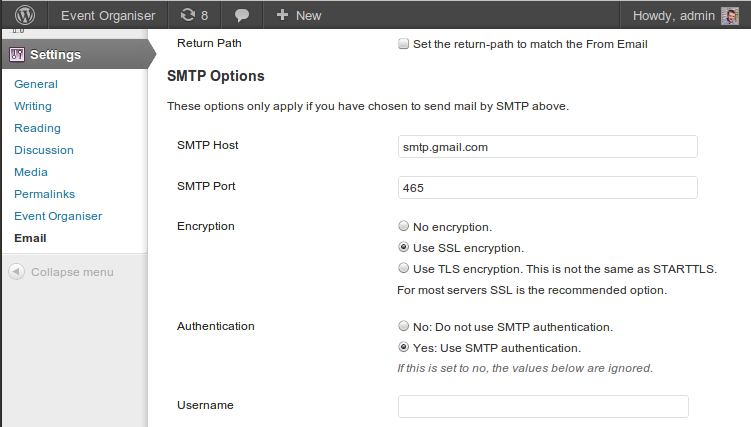Event Organiser Pro allows you to quickly and easily e-mail selected bookees from the admin screen.
On the bookings admin screen simply select the relevant bookings, select ‘Email Bookees’ from the drop-down menu at the top and click apply.
You can easily email attendees to a certain event by filtering the admin table by event and/or booking status, before checking the ‘select all’ checkbox at the top of the column. This selects all bookings on that page, so you may wish to adjust the number of bookings on a page via the screen options.
Email Placeholders
You can use the following tags to include information particular to each booking:
Bookee details
%display_name%(Display name of the bookee as set in their profile%first_name%– The bookee’s first name (if provided)%last_name%– The bookee’s last name (if provided)%username%– The bookee’s username%bookee_email%– The bookee’s email
Booking details
%booking_reference%– The booking reference number%tickets%– A table of tickets included in the booking%booking_date%– The date the booking was made%booking_amount%– Total amount of the booking%ticket_quantity%– Total number of tickets in the booking%transaction_id%– The transaction ID as specified by the payment gateway (if applicable).- ‘%booking_admin_url% – The url to the edit booking page. Note this page is for users who manage bookings, bookees will not be able to access it.
Event details
%event_date%– Date of the event they booked%event_title%– Name of the event they booked%event_url%– Event url,
Venue details
%event_venue%– Venue name%event_venue_address%– Venue address%event_venue_city%– Venue city%event_venue_state%– Venue state/province%event_venue_postcode%– Venue postcode%event_venue_country%– Venue country%event_venue_url%– Venue url
Event organiser details
- `%organiser_email%’ – E-mail address of the event organiser
- `%organiser_first_name%’ – First name of the event organiser (if provided)
- `%organiser_last_name%’ – Last name of the event organiser (if provided)
- `%organiser_display_name%’ – The event organiser’s ‘display name’ as set in their profile
- `%organiser_username%’ – Username of the event organiser
Custom field data
%form_submission%– Date of the event they booked
Misc
%site_name%– Name of the site, as set in Settings > General%site_url%– Url of the site, as set in Settings > General
Host Limiting Your Emails?
A lot of hosts will limit the number of e-mails you can send from your site in a specified period of time (typically a daily or hourly limit). If you’re expecting a large volume of bookings – or wish to e-mail a large number of bookees, you may hit this limit.
There are a couple of solutions:
- Speak to your host. They may be able to offer a solution which involves raising, or removing this limit.
- Install WP Mail SMTP to send the e-mails via an e-mail service provider (e.g. G-Mail). See set up instructions below.
WP Mail SMTP
WP Mail SMTP is a quick and free method to send e-mails via a third party e-mail service provider and so avoid your host’s limits. And it works along-side Event Organiser without any problems. Here’s how to set up the plug-in.
Once installed go to Settings > Email and select for WordPress to send all WordPress e-mails via SMTP.
Next setup the SMTP details
You should be able to obtain the necessary details from your e-mail service provider. For Gmail they are:
Host: smtp.gmail.com
Port: 465
Encryption: SSL
Authentication: Yes
Finally enter your username and password for the e-mail service you’re using, and you’re done.