You can download both bookings and tickets as a CSV file. You also download bookings for a specific event, occurrence, user or status.
Filtering bookings
The Events > Bookings admin pages allows you to view all bookings that have been made. You can filter this list by:
- By event: Clicking on a specific event name will show all bookings for that event. Alternatively you can select an event via the auto-complete search.
- By event date: If you’ve got a recurrring event and are not booking by series, you can view bookings for a specific date by clicking that date in the table. Alternatively you can select the date from the drop-down that appears after selectin an event (see above).
- By user: To view bookings by a user you can, well you get the idea…
- By status: This is different – simply use the links in the top left corner (where a ‘post status’ would normally live).
To download all bookings for an event (or a specific date – if selling tickets by date), first filter by that event (or event date). Then simply click the appropriate button at the top of the bookings table. The download includes all bookings currently being viewed (including bookings on other ‘pages’).
The ticket download lists all tickets, the booking download lists all bookings made together with any booking data you may have collected and opted to include in the download.
Bookings Download
- Booking Reference
- Event
- Event date (if applicable)
- Bookee
- Bookee e-mail
- Ticket Quantity
- Total Price
- Booking Notes
- Booking Date
- Booking Status
You can also select to include custom booking fields added via the booking form customiser.
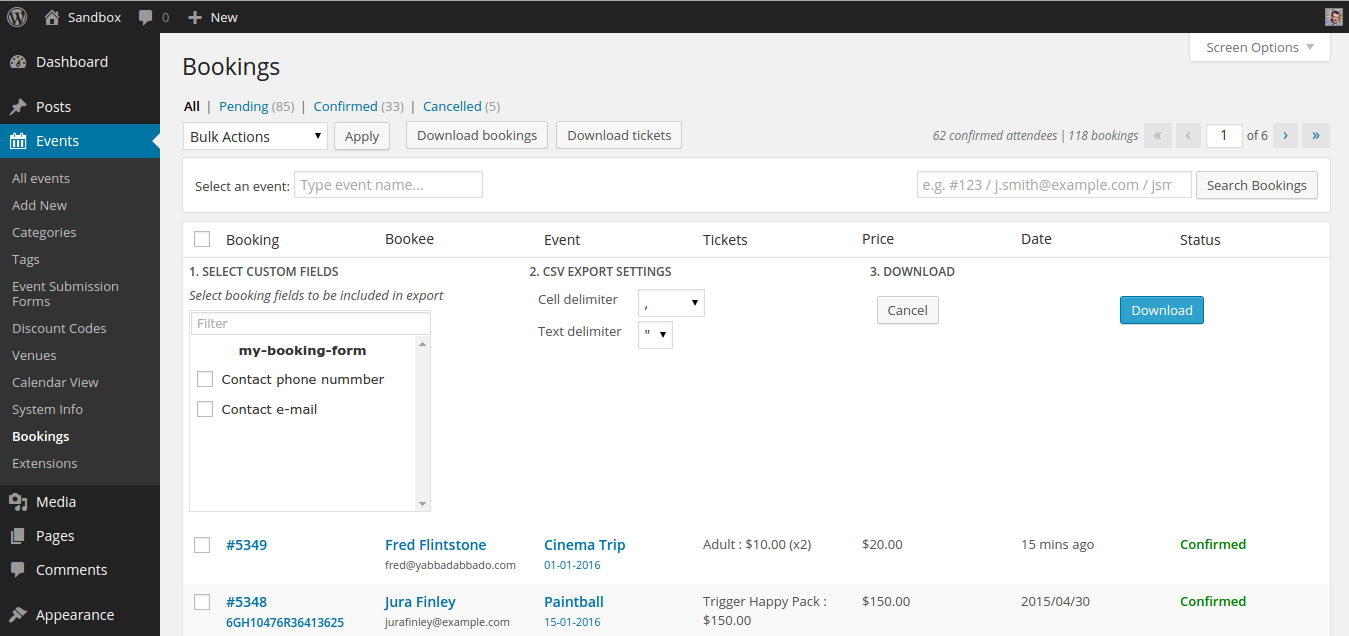
The custom fields are grouped by booking form, and you can select each individually to include or exclude it from the export or click the booking form name to toggle the inclusion of the entire form.
Export Options
You can also configure the format of the CSV file by choosing a cell and text delimiter.
Tickets download
The ticket download offers slightly different details
- Booking Reference
- Event
- Event date (if applicable)
- Bookee
- Bookee e-mail
- Ticket Reference
- Ticket Price
- Booking Date
- Booking Status
